Install in VS Code
Runme can be easily installed in VS Code as an extension.
The sections below will guide you through installing Runme on VS Code executing commands right inside your Markdown file.
Installing Runme on VS Code
To get started, follow the steps below:
- Open up VS Code on your local machine.
- Navigate to the
Extensiontab, which can be located on the dashboard on your left. - In your search bar, type "Runme". This will display the Runme Notebook extension.
- Now click on Install to install the Notebook extension
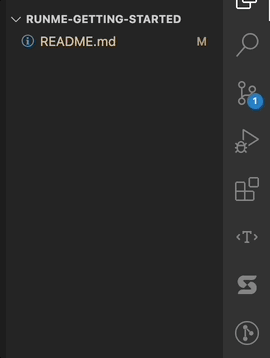
Installing Runme From the VS Code Marketplace
Alternatively, you can install Runme from the VS Code Marketplace. To do this, follow the steps below.
- Go to the VS Code Marketplace
- Next, click on the
Installbutton.
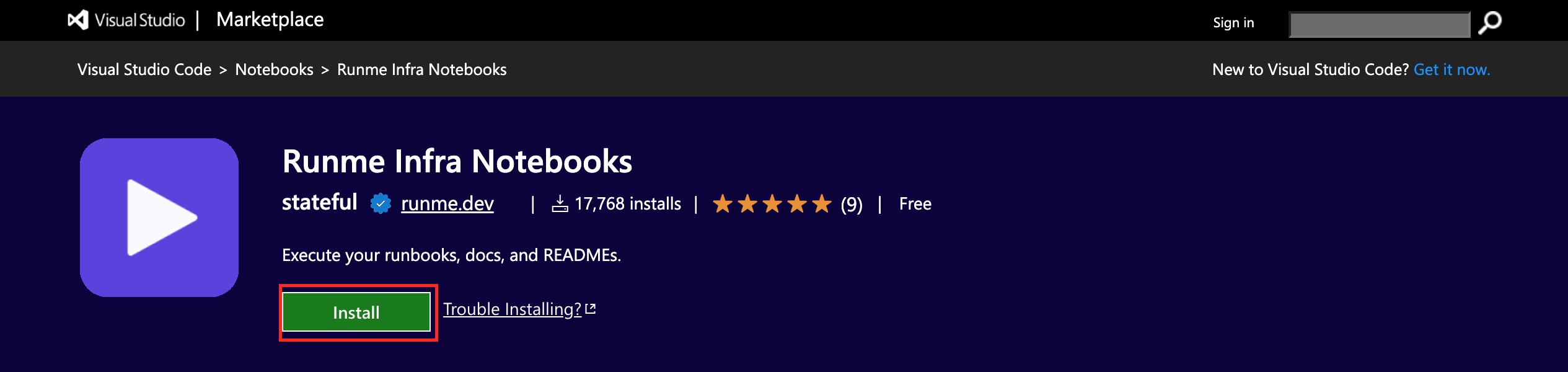
You have successfully installed Runme! 🎉
Available features
You can now open any Markdown file (*.md or *.mdx) with VS Code, and it will open as a Runme notebook.
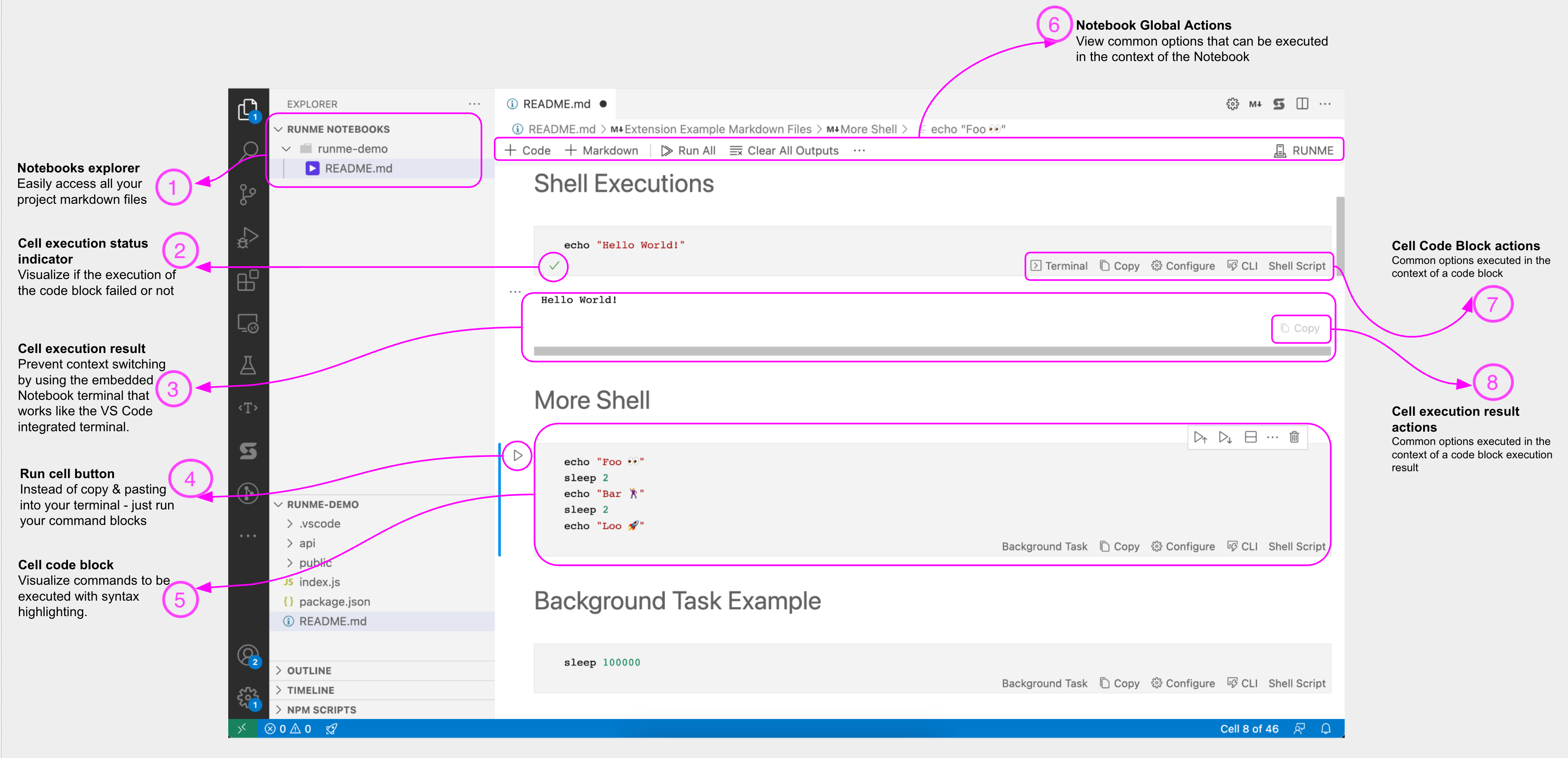
- Notebooks Explorer: You can easily access all your Markdown files using the Notebook Explorer. This will display all Markdown files existing in your project directory.
- Cell Execution Status Indicator: When a code block is executed, the status indicator displays an icon that indicates the status of the executed code. If the code fails, an “X” symbol is returned, indicating failure; however, if the code is successfully run, a symbol, as seen in the image above, is displayed.
- Cell Execution Result: View the executed cell result using the integrated VS Code terminal and prevent context switching using this terminal.
- Run Cell Button: Running code in Markdown files is now easier with just one click.
- Cell Code Block: Get a visual representation of commands to be executed with syntax highlighting.
- Notebook Global Actions: View common options that define your code input and execution in the context of the Notebook.
- Cell Code Block Actions: List of actions that define code block execution. This includes cell language, configurations etc.
- Cell Execution Result: Copy your generated output.
Configure your default Markdown editor
If you want to change your default Markdown file viewer in VS Code, follow the steps below:
- Right-click on any
.mdor.mdxfile in the explorer window (in the directory file list, not under Open Editors). - Select Open With
- Select Configure default editor at the bottom of the list
Here is a visual representation of these steps:
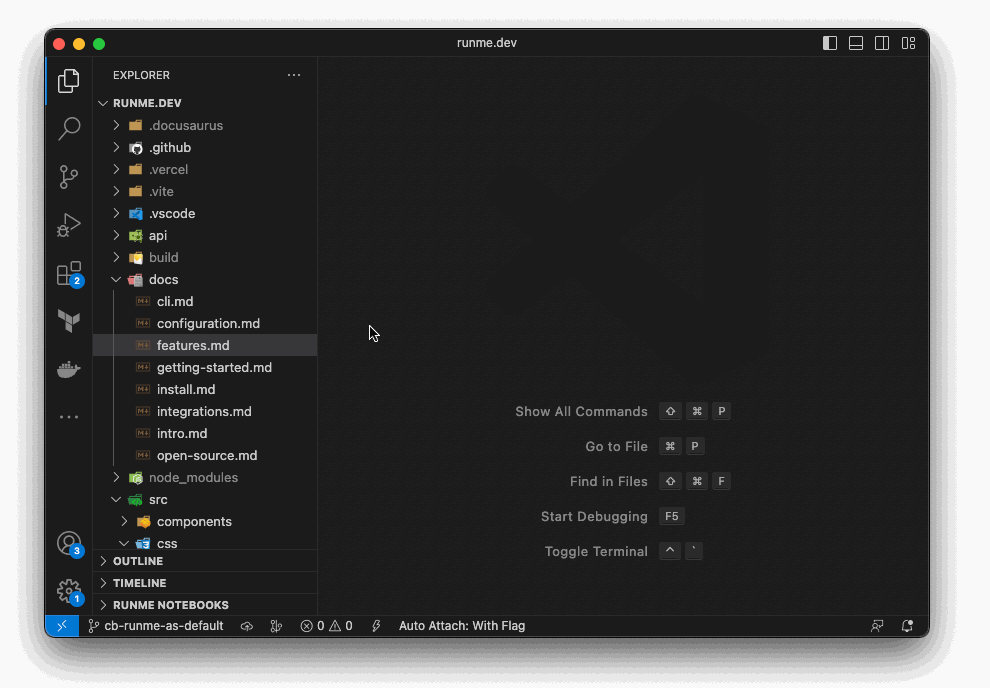
Alternatively, set the following in your .vscode/settings.json file of your project:
// ...
"workbench.editorAssociations": {
"*.md": "runme"
// ...
},
// ...
Bleeding Edge Features
Runme has a pre-release version with every new update made to the extension:
- Go to the Extension tab on VS Code
- Search for Runme
- Click Switch to Pre-release Version to access new pre-released updates.
If you don't see this option, make sure your VS Code is updated to at least version 1.63.0.
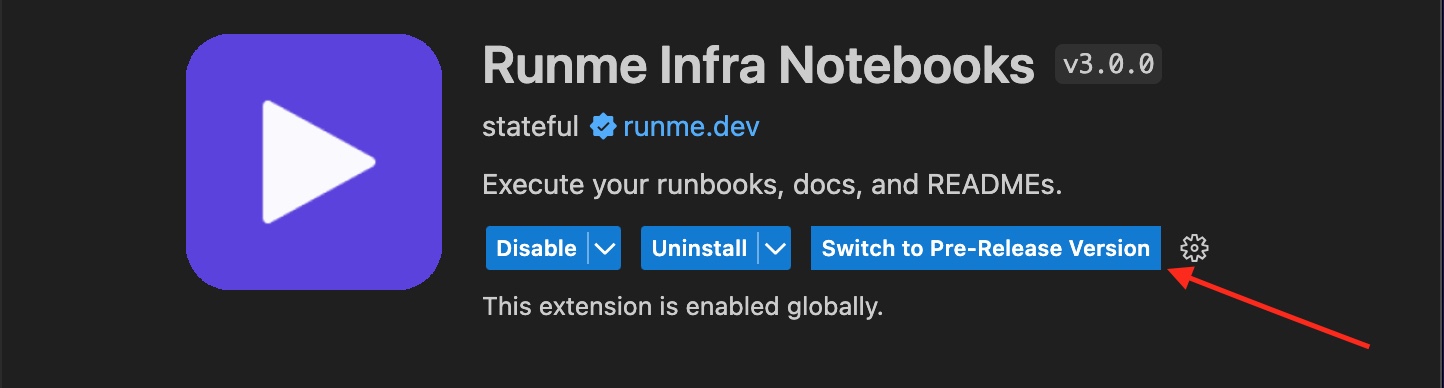
How Runme Works in VS Code
Next up, Get Started, and explore verything you can do with the extension.